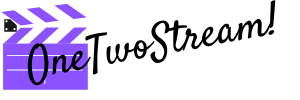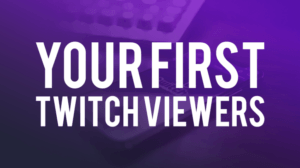Have you ever suffered from intrusive and annoying viewers of your channel? It is not a secret that many people join channels and their chats not only to watch streams but also to spoil the mood of other viewers. Others consider it funny to send strange messages or produce different sounds, but it often gets on the nerves of other viewers. If you face a similar situation or simply have a person you want to block, it is possible to do that easily. It is enough to learn several ways how to block someone on Twitch.
Look: this article will tell you how to block users on Twitch no matter whether it is a viewer or a streamer.
Can you block people on Twitch
It is not a secret that not all streamers appeal to users. The truth is that not all viewers appeal to streamers too. You may like someone more but there can be also broadcasters and viewers who annoy or even frustrate you. Naturally, if there are any of them, it would be great to be able to get rid of them. One of the ways to do that is blocking. Twitch offers streamers a possibility to block certain chat members, but when it comes to the possibility to block streamers, it turns out to be a more complicated task. However, it is possible to block only unwanted content such as streams, games, videos but not a streamer.
How to block user on Twitch
There are several ways to block Twitch users on the channel if you are a streamer. You can do that both on your computer and mobile device.
Block in the chat
The easiest way to apply blocking to a certain user is to do that in the chat. For this purpose, a streamer or viewer should open the website and login to the account created. The next step to be made is to open a channel you enjoy watching. As you know, every channel is provided with a chat window located on the right. Your next step is to find a user you want to block on Twitch. If you have spotted him or her in the list, make the following steps:
- Click its username in the chat to open its profile card;
- Press the button with three vertically located dots to open a drop-down menu;
- Select ‘Block’ to hide a user and all his messages in the chat;
- Confirm your decision in another pop-up window by pressing the red ’Block’ button.
As a result, a user and all his messages in the chat disappear.
One more way to ban a person in the chat is to type the following command there: /ban {USERNAME}
It will apply a block on the user whose name was mentioned in the brackets. The whole list of users blocked by a streamer or moderator is available in the channel settings. It is also possible to unblock a user anytime typing /unban {USERNAME}.
Block by Username search
It is possible to blocked users when you use the search on the platform. For this purpose, you need to open the website and login to your account on Twitch. There you will see the ‘Followed Channels’ field on the screen where user search is located at the bottom. Only this bar allows blocking users so the main search line is not suitable for this purpose. Some versions of the channel panel can be condensed so it is possible to expand it clicking the arrow button.
When you have found this search bar, you should enter the name of the user you would like to block. You will be offered several users while you are typing and you should select the one you need. This click will open a chatbox at the right bottom of the screen where you can see a purple gear icon next to the X icon. You should click it to open user options on the drop-down menu. There you will see the ‘Block’ button to prevent a person you have chosen from adding, hosting or sending messages to you. When you press it, you will also need to confirm your decision in the pop-up window.
Block on a mobile app
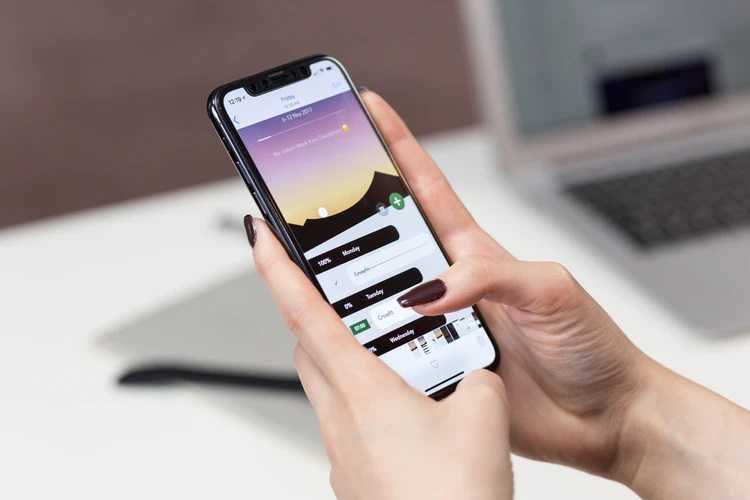
If you want to block people from your mobile device, you should open a mobile application on your iOS or Android device. It goes without saying that you should also login to the account and open the channel you would like to watch. The chat panel of the stream is located at the bottom of the screen, so you should select an individual to be blocked there. As soon as you tap a user, you will see all the options and a block is among them too. It is enough to select it and confirm your decision to complete the process.
Timeout a user
Every broadcaster and moderator of the channel can solve the harassment situation using a timeout feature. It allows preventing a user from sending messages to a chat of your channel for 10 minutes. This time is enough to cool off and stop sending meaningless messages.
This feature can be activated if you click a clock symbol in the chat or on the badge of a user you want to calm down. One more way to activate a Timeout feature is to type a command /timeout {USERNAME} [SECONDS] directly in the chat. In fact, you can type any number of seconds and either shorten or make the timeout period longer.
If you want to stop the timeout feature earlier, you can send another command that looks as follows: /timeout {USERNAME} 1 to overwrite the previous timeout and make it last only for 1 second.
Ignore feature
This feature is available to everyone no matter whether you are a streamer or a viewer of any channel. It is really great since you stop being harassed by pressing a single button or entering a simple command. If you press the ‘Ignore’ button on the user card, the messages of this person will no longer appear in the chat for you. One more way to task advantage of this feature is a command typed in the chat: /ignore {USERNAME}
To stop the ignore feature you can type this command: /unignore {USERNAME}.
One more important point to remember is the fact that channel moderators see all the messages sent to the chat including ones sent by ignored people.
Block whispers and messages sent by strangers
The privacy section of the Security Settings page allows streamers to stop receiving whispers and private messages from strangers. It is enough to activate this setting and you can prevent yourself from any harassment caused by people who are not connected with your channel in any way.
How to block a streamer on Twitch
Earlier, there used to be a Chrome app that was called ‘”Hide unwanted streams on Twitch” and it allowed to block certain videos. Now this updated app is available on Github and it allows blocking streams, games, videos on the platform. It should be used with a user script manager Tampermonkey available for Chrome and Firefox. Naturally, this app does not allow removing streams you hate from ‘Watch clip’ or ‘Recommended Twitch channels’ but you are not going to encounter them anywhere else, undoubtedly.
How to block followers on Twitch

There are followers who troll streamers even if they give up broadcasting on one account and switch to another one. Naturally, broadcasters would like to be able to block such followers but unfortunately, Twitch does not provide such an opportunity. In fact, streamers can block their followers only in the chat and it is the only way to get rid of them.
However, Twitch gives an alternative to people who want to block unwanted followers. It is a mode called Follower-Only. You can restrict access to the chat to some of your followers for the period from several minutes up to 3 months. This mode is activated by pressing the Cogwheel icon in the chat settings menu. You can adjust the period in the command that looks in this way:
/followers 30m or /followers 30 minutes or /followers 3mo or /followers 3 months. It is also possible to set the minimum time for a user to follow the channel to be able to chat with others. This mode can be disabled anytime typing this command: /followersoff.
How to block Twitch channels
It is possible to block channels on Twitch using an extension called ‘Hide unwanted streams on Twitch’. When you install it to your browser, you will see a menu added to Twitch.tv that allows configuring this app. If you want to block a channel, you should open Channels page or a page of any game and press the ‘Block’ button in the overlay menu. The channel you have blocked will be added to the list and you will not we any content of this channel until you decide to unblock it.
Manage your Twitch block list
Every streamer takes control of his or her channel and is eligible to manage it as well as allow moderators to do that. If you or your moderator has blocked some people in the chat, it is possible to look through their list in the channel settings. There you can unblock all or some of the users if you wish too.
Conclusion
Twitch takes care of its users no matter whether you are a streamer or a viewer and puts much effort to prevent harassment on the platform. One of the features that contributes to that is user block. It is possible to ban any user on the channel temporarily or permanently and this process does not take much time and effort.