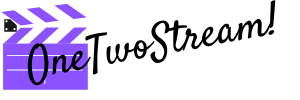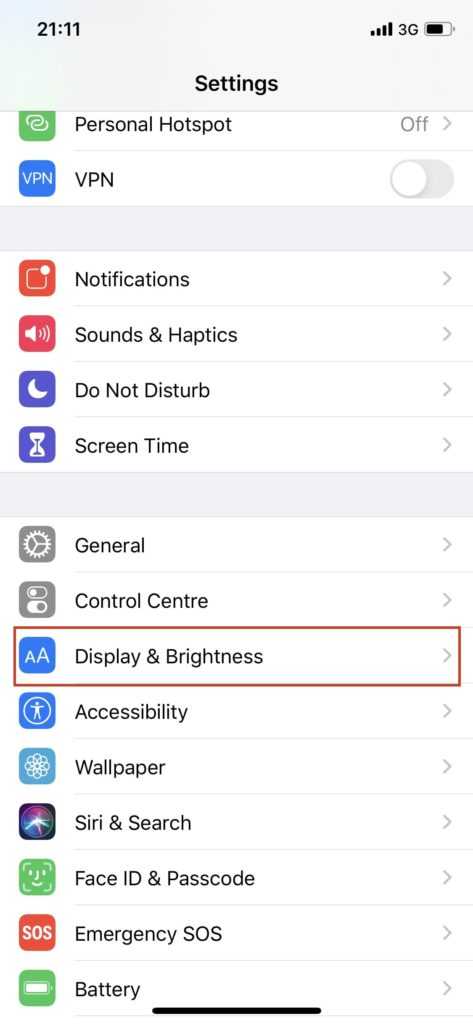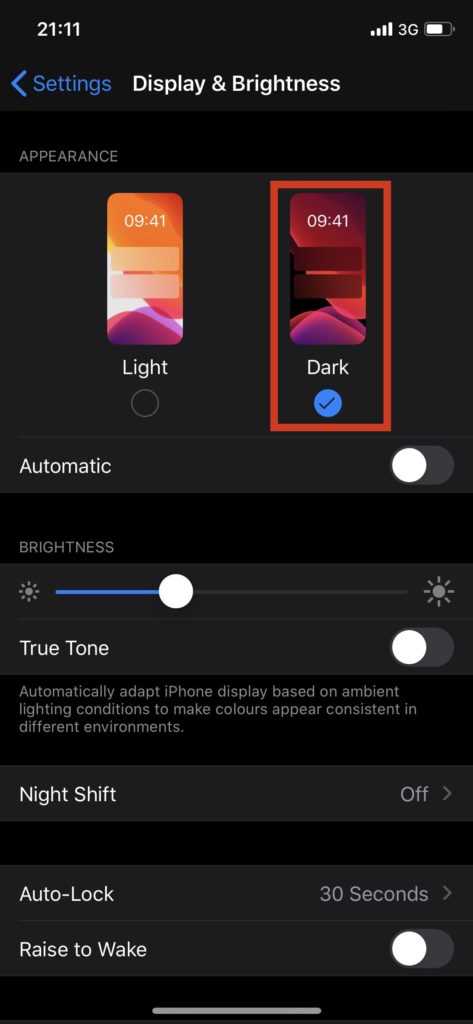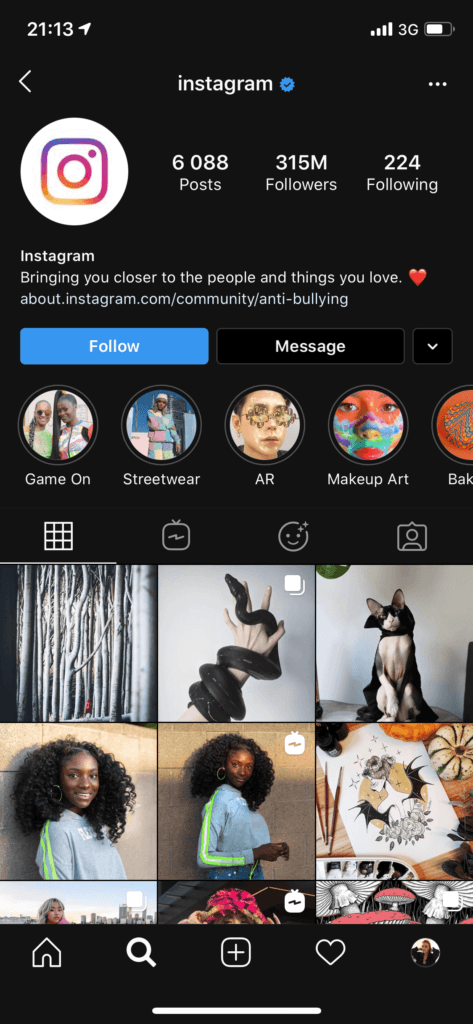Recently, the developers of state-of-art applications have been pulling us to the dark side, to be more precise, to switch over our gadgets to a dark mode. They try to persuade us that it is more relaxing for eyes at night, conserves battery power and increases the level of your contemporaneity. Since the beginning of October, Instagram has also gladdened its users with a dark interface. If you feel up to test it, here is our guide on how to enable Instagram dark mode both on iPhone and Android.
How to turn on dark mode for Instagram on iOS
After you have expressed the desire to enjoy black-and-white coloring on Instagram, the main thing you should know is that it became available after Apple’s iOS 13 update released a dark mode for iPhone. Make sure you run the latest version of your mobile operating system – iOS 13. When you activate a dark mode on your iPhone, Instagram will turn on it automatically. So, you do not need to make any changes within the application itself.
Follow these steps to put iPhone on dark mode:
- Go to Settings (grey gear icon).
- Select Display & Brightness (blue icon).
- Select Dark to change the mode.
- Go to Instagram and see that it has automatically changed to a dark mode.
When you activate a dark theme, the entire background of Insta turns black, and the text, Instagram logo, and various icons are in contrasting white colour.
Please note: with a dark mode, the posts on Instagram visually look a little bit different. Bear it in mind if you produce content for brands not to break the image by accident.
How to turn on dark mode for Instagram on Android
To enable a dark mode in Android, first and foremost, you have to update your phone to Android 10. Unfortunately, not all the phones on Android have the update available. In Android 9.0 Pie, for example, it functions on half: the background of the notification shade and app drawer has changed. However, most users of the Google Pixel phones already have a proper, system-wide dark mode.
Please note: you should have the latest version of your Instagram app – 114.0.0 … or newer.
If you among the lucky ones, follow these steps to enable dark mode on Android:
- Go to Settings.
- Select Display.
- Select on Dark Theme (= Night Mode) and toggle it on.
- Go to Instagram and check it in black and white.

You can also turn the mode on via Battery Saving Mode by going to Settings > Battery > Battery Saver or just go to your home screen, scroll down, and find Night Mode among the icons. Simply tap on it and a dark mode will immediately come into action.
Conclusion
It is as easy to turn on Instagram dark mode on iPhone and Android as get used to it. There are those users who have already become great fans of a new feature, and those who are not going to change the beloved light appearance of their gadgets. We would recommend to check it out and draw your own conclusions.