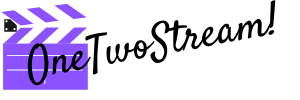I am sure that all of us have experienced a flight delay at the airport at least one time in our life. Just recall how worried you were while waiting for that very airplane that would take you away to a dream vacation. Do you know that there is also a notion called twitch stream delay on a live streaming video platform? Let’s talk this out and clarify the details before we start getting worried like at that airport.
What is the Twitch Delay
Twitch delay is a feature that allows to detaining stream latency. Millions of broadcasts happen every day on Twitch, and a lot of resources are required to receive and broadcast video. So, the delay was launched to tune all the settings before distributing your broadcast to thousands of viewers. So It is used to increase the amount of time it takes for your stream to reach your audience. It is a helpful thing if we consider it from a point of stream sniping while broadcasting competitive games.
The developers of Twitch say that this feature has enabled closer interactions between the broadcaster and viewers, and has a positive effect on their streams in general.
How Long is Twitch Delay
On average Twitch delay can take from 7 seconds to 20 seconds. It usually depends on your location, Internet conditions. There was an example when a streamer from Australia had 20- 30 seconds of delay all the time. It is always in different way.
Please note: if you joined Twitch Partner Program, you can delay broadcast by up to 15 minutes
How to Determine the Actual Delay
There is no way, to be honest. It is not possible to determine the actual delay between the streamer and the viewer. Each stream delay is based on ISP (Internet Service Provider), the power and quality of computer you use, the country you live in. The streamer can delay the whole stream but the actual delay always varies. If you want to reduce delay significantly – take a look at our Twitch streaming equipment guide.
You can just calculate average Twitch delay with each subsequent broadcast, and find out an arithmetic mean. However, it is still an open question.
How to Change Twitch Delay
There are two methods to take Twitch delay under control:
- setting Latency mode via Twitch channel settings
- Go to your Dashboard
- Select Channel under Settings, and you will get to Stream Key & Preferences
- Scroll down and you will see Latency mode
- There are two options available: Low Latency and Normal latency
Low latency is applicable for those streamers who would like to interact with viewers in real time.
Choose Normal latency if you don’t interact with viewers in real time.

Please note: you changes are saved automatically and will take effect during your next live broadcast.
- OBS (Open Broadcaster Software) that allows you manually set a stream delay under the advanced settings. 20 seconds of stream delay are set by default.

How to Reduce Stream Delay
I have just described above how to change stream delay on Twitch. There are no additional ways except these ones to make it on the platform itself.
There is an opportunity to reduce stream delay in the broadcast settings of OBS. You should go to advanced settings, and focus on stream delay. Tick the box “Enable”, and you will be able to apply settings by hand. The duration of stream delay is measured in seconds. You can set the delay to 0 seconds.
Please note: reduce stream delay to a minimum, if you are not going to interact with your viewers in real-time
As a viewer, you are also able to disable or enable Low latency in the settings of any stream.
- Go to settings (gear icon) in a low right corner
- Go to Advanced and set the action needed

How to Increase Twitch Delay
There is the same action plan to increase Twitch delay as to reduce it. I mean manually in advanced settings of OBS.
If you are a Twitch partner, benefit from 10-15 minutes stream delay, and all other “trumps” that Twitch Partner Program offers.
How to Turn off Twitch Delay
If you would like to turn off Twitch stream delay, go to OBS advanced settings again. I hope you memorized the way and will be able to pave it even in a half-awake condition.
You need to remove the tick from Enable box, click on OK, and be done with it.

Conclusion
Hope you have got the answers to your questions and clarified the information about Twitch stream delay. It is not as alarming as at the airport, isn’t it? Enjoy the streams!