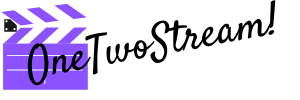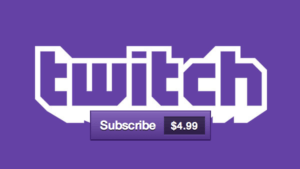Someone once told that we live in a society that suffers from an overabundance of choices. Just recall yourself. How much time do you spend loafing from one shop to another in a huge department store? How long do you select between one or another blogger to watch on Youtube? How strongly do you suffer when can’t choose between YouTube or Twitch to start a stream? It’s all about choices, and priorities. We will always have a great variety of things, services, or reactions to choose from. However, there are some cases when you are able to combine. Here is one of them to your attention.
Can you Stream Both on YouTube and Twitch at the Same time?
Earlier it was easier in some way because it was clear: for making a video – keep the road to YouTube; for streaming – set off to Twitch.
With a launch of YouTube gaming, some of Twitch adherents went over there.
But! This is that very situation when you can calm the part of your brain which is responsible for making choices, and stop giving preferences. You can stream both on YouTube and Twitch at the same time! My pleasure that you are finally informed about it in case you weren’t before.
Benefits of Streaming to Twitch and YouTube
Twitch and YouTube remain the most popular streaming platforms although there are some others.
There is no big difference in the picture quality between Twitch and YouTube Gaming. However, YouTube is faster in implementing new technological features. However, Twitch never pulls up the rear. Sometimes, it just doesn’t need better display resolution, for example. The audience prefers to watch streams on Twitch from laptops and smartphones when YouTube gaming is more watched on larger screens.
Both of these platforms have their own community. However, the communication on Twitch (I mean on chat) is usually cozier and more sincere as on YouTube Gaming it is full of meaningless smiles, and spambots.
You should also know that YouTube Gaming allows your viewers to rewind live broadcasts back up to 4 hours if they were late for the stream, and would like to watch it from the beginning.
Each of these platforms has got its mobile application. As YouTube Gaming is just an alternative of beloved by all YouTube, its application is almost the same in terms of colors and interface, and you can come across the videos in recommendations that are not related to gaming at all. The recommender system has been moved to a separate tab on Twitch, and it forms the content feed based on your viewing history. It is quite effective.
If you decide to stream on these platforms simultaneously, it will tell on better on your reach. It is an opportunity to be shown up to more people, so extend your audience. If you start streaming on both platforms, you will not need to spend time on exporting your streams to the other platforms as they will be automatically saved.
How to Stream on Twitch and YouTube Gaming at the Same Time With Restream
Restream.io is your solution if you want to stream on Twitch and YouTube Gaming at the same time. This service allows to stream on more than 30 platforms actually, and it is very easy in use.
How does it function? No magic. You stream to one server, restream.io, and it sends your broadcast to all other platforms you have added to your list.
Here are the steps you need to take before starting restreaming:
- Sign Up for an account on Restream.io.
- After creating your account, you should click “Add Channel”.
- Select a service from the list with lots of variants, hit connect, and authorize it.
- Once you have succeeded in adding one channel, choose additional services.
- Setting up all the above, you will have an opportunity to change Stream Title as well.
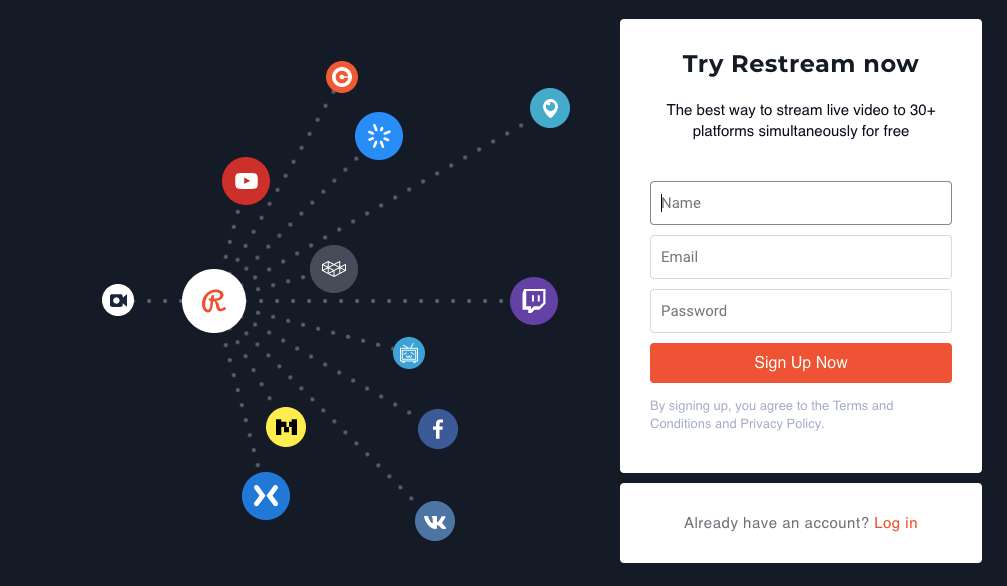
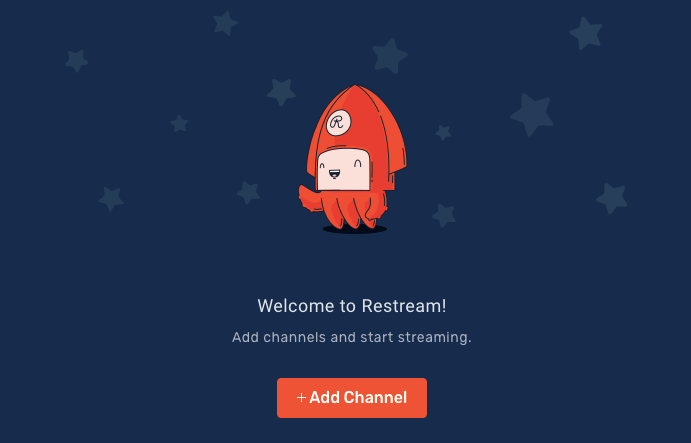

Please note: you need to have an account on all the platforms you would like to add
Please note: you could be required to log in to the platforms you want to add
And last but not least – configuration of OBS Studio to work with Restream.
Setting Up Restream with OBS Studio
If you haven’t downloaded OBS yet, follow the link and download.
- Select the server from a drop-down list that’s the closest to your location. It is on the right side of Restream dashboard.
- Copy your Stream Key given to you by Restream.
- Then go to OBS, and click on “Stream” settings.
- Click “Service” and select ReStream.IO from the list.
- Select the same server you have just chosen on Restream.io (see point 1).
- Enter your stream key.
- Push Apply and Ok. It’s done!
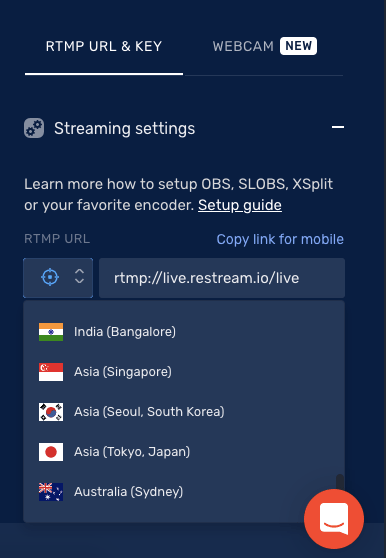

Restream Pros & Cons
As each platform or service, there are obviously some pros and cons. There is always room for improvement.
While streaming on several platforms, you will have to set up two or more alert systems in order to check out the chats simultaneously. It could cause some inconveniences. However, Restream.io is able to provide you with one chat where all of them are gathered in one place. There is also an opportunity to include one for your OBS Studio or StreamLabs OBS.
You should also know if you are in partnership relations with Twitch, you are not allowed to broadcast to multiple platforms according to your agreement. If not, of course, you can.
Sometimes the malfunctions occur because of overloaded servers or the delay of streaming to other platforms. In such a case, you can connect directly to the platform you prefer.
All the services work on preventing this kind of errors non-stop and improve the features all the time.
Conclusion
Hope you have got the answers to your questions about multistream. Since then, you should choose the best option for you personally, start streaming, and pave the way to success.