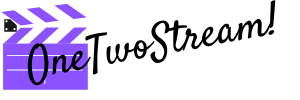Have you ever lost viewers because of sound problems? It is not a rarity for streamers since sound plays the same important role as a picture and any echoes or noise may discourage viewers from the subscription. However, there is a great sound software called Voicemeeter Banana which helps to make sound clear and appealing as well as get rid of all the problems connected with it.
You will agree that not all streamers realize a problem with sound until they watch a video stream of their own.
Look: this article will tell you everything about Voicemeeter Banana and how this software can contribute to the quality of the video stream sound.
What is Voicemeeter Banana
According to the official website, Voicemeeter Banana is an Advanced Audio Mixer App provided with a Virtual Audio Device. It is used for mixing and managing different audio sources both from and to different audio hardware and apps. This Mixer works only on Windows OS and allows connecting a variety of devices between each other providing a much better sound quality.
The characteristics of this mixer will surprise even experienced audio directors. There are 5 inputs and outputs (3 physical and 2 virtual ones), 6 cells, noise gate, and Full Parametric EQ for all busses which can cope with diffusion or work as a crossover to drive several Stereo P.A. Systems. The software features an Integrated Tape Deck for recording and playing audio files of multiple formats too. This free tool works as a simulation of a mixing deck so you can get a high-quality sound using it without extra investment.
Difference Between Voicemeeter and Voicemeeter Banana
Since both these products are creations of one company they are similar, of course, but do have some differences too. They are can be immediately spotted when you look at the characteristics of these tools. The first and the greatest difference is in the number of outputs since Voicemeeter has only 2 of them, not 5 as well as 3 busses (there are 5 of them in Voicemeeter Banana). Moreover, Banana also features a modulation control and Master Full Parametric EQ (6 Cells / 8 channels) which are absent in Voicemeeter.
Consequently, Banana is an improved version of Voicemeeter which offers better sound quality and gives more possibilities for improving it.
How to Use Voicemeeter Banana
When it comes to the use of Voicemeeter Banana, there are many examples of how it can improve user audio experience including:
- Mixing the speaker’s voice with music to create podcasts or radio programs;
- Playing video games and communicate with the team;
- Making tutorials with different audio and video captures;
- Recording conferences and interviews in multichannel;
- Using several Audio Applications and devices together;
- Managing different audio computer sources easily.
In fact, it is a universal product which can substitute popular software from OBS studio or other tools. There are many different things it can be used for improving the quality of sound or making it more interesting.
How to Setup Voicemeeter Banana
The installation process of Voicemeeter Banana is not that difficult and does not differ from the standard process of any software setup. But in addition, you must be ready to connect your hardware and setup input for it to work well. That is why the installation process usually consists of several stages and it is important to read this guide to understand it.
Since this software for Windows OS is free, it can be downloaded from the official website of the developer. However, it is important to pay attention that Banana is not the only version of Voicemeeter, so you should select the type of software correctly and start setting up the app. Sometimes, this software is presented in the archived version, so it is necessary to unpack it and start the process. The installation is very quick taking only several minutes of your time. When the process is completed, it is necessary to set this app as a default audio device for the OS you use. As a result, this app will take control of all the outer audio devices and built-in ones connected with delivering sound. Don’t forget to press on the speaker button in the right corner below and select Voicemeeter Input too. The device output area of the software is located on the right. If you are willing to hear any sounds produced by your computer, it is necessary to get special hardware like speakers, headphones, as well as any sets of hardware. The tool offers 3 outputs (A1, A2, A3) correlated with controls located a bit lower under them. Select one of the outputs to see which hardware is connected to your computer and you will see two variants of WDM or MME formats. It is necessary to try each of them to understand which one is working at the moment. However, it is important to memorize that input and output must match the format you have chosen for output. There is a slider below the output type to control it. The basic settings include changing stereo for mono, adding EQ settings, or making it mute, however, you can select from the range of other settings too. Voicemeeter input installation and adjustment is very simple and does not require reading a long manual. It is similar to output one but is located on the left and includes both hardware and virtual inputs. Use of the last ones can be performed only when you install a free virtual audio cable, so do that in advance if you plan to use it. Inputs can be both hardware like outputs or be virtual ones when a PC owner tells the tool that a certain app on the computer can be treated as hardware. It allows using different apps for this purpose including Skype, Discord, and others. The most important hardware input is, of course, microphone, while other ones can be selected by the app user according to his or her preferences. When it comes to virtual inputs it is important to remember that B1 is all your audio available on PC since you selected the app as a default one, while B2 can be used for any type of audio and stream is one of them. Naturally, it is important not to mix your recorded speech with Windows audio or listen to it together with others, so sometimes you can mute some of the outputs and enjoy the silence from them. If you are a streamer, sound quality plays the same significant role as a picture shown to viewers, so Voicemeeter Banana is a necessity for you. There are streamers who use many other apps to remove echo or enhance viewers’ experience but none of them can perform the responsibilities of this app. You may wonder how this audio tool is utilized by streamers. Here are some hints to consider: Voicemeeter Banana is an app which has been developed by people who understand that sound quality does matter. That is why it features such extensive functionality and is used by many streamers and bloggers who care about the quality of the product they deliver. This software is one of the best in the market and has hardly any analogs, but its greatest benefit is a possibility to use it for free.
Adding output devices

Dealing with audio inputs

What are the Advantages of VoiceMeeter for a Streamer?
Conclusion