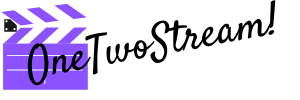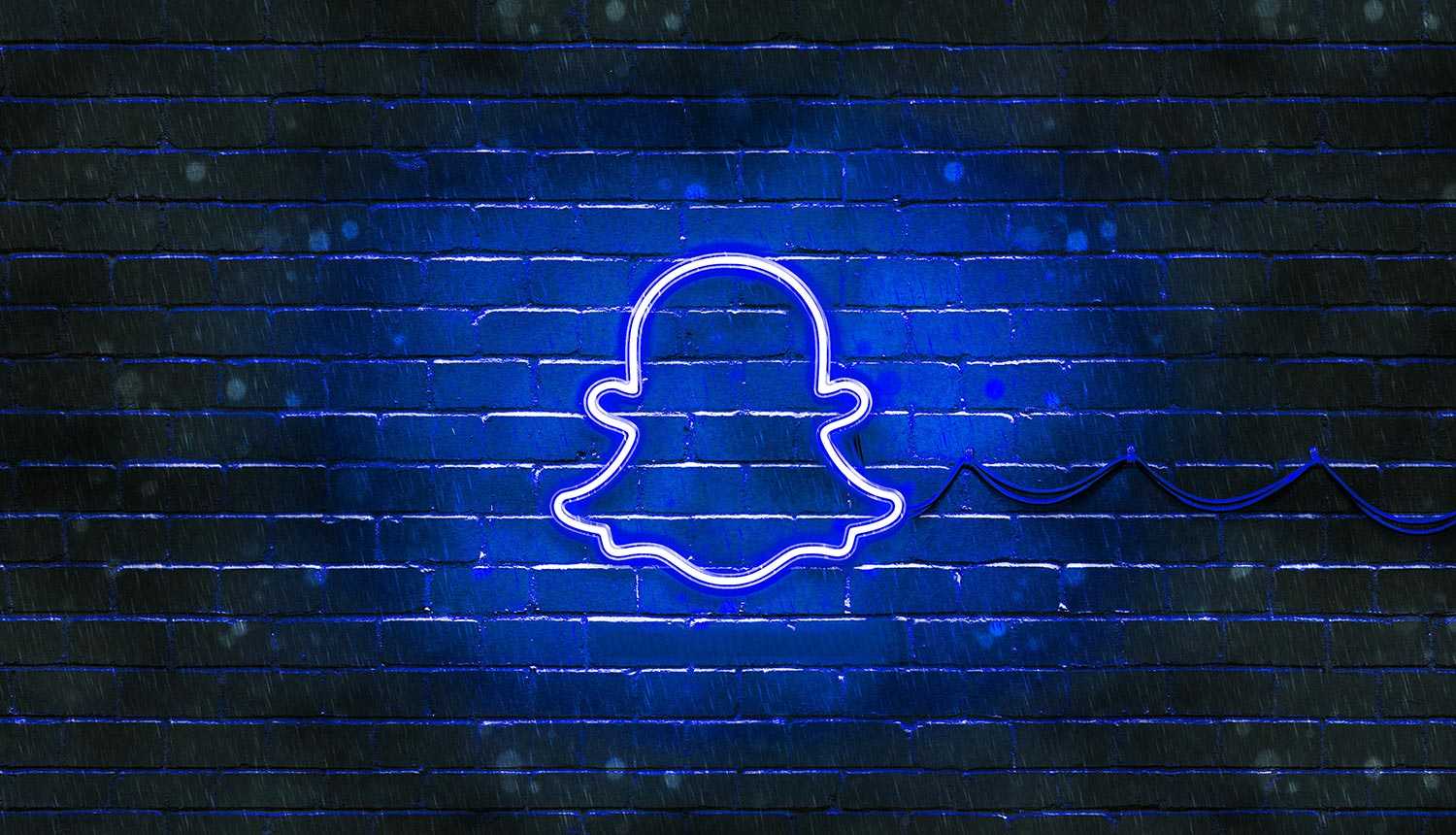A PDF converter is a tool that allows for users to take documents in different file formats like Microsoft Word and Text and turn them into more easily shareable PDFs. But the process is a two-way street. PDF converters also can turn PDFs into other file types like the aforementioned Word, Text, or even things like JPEGs and Zip files. Online doc to PDF converters are now ubiquitous. But before it was a difficult process to convert files. There were few options available but with the growth of online PDF editors and tools, it is much simpler to convert files into different file types and vice-versa.
Using Word on Windows

Although Word documents and PDFs are different file types, the former still features a method for users to create PDF versions of existing or brand new Word files. The program lets users Export their Word files into a PDF format directly through its software, eliminating the need to use a PDF converter, although that option remains viable.
Using Microsoft Word for Windows, users can create a new file or take an existing one and open it in Word. Once opened users should click on File and choose Export. Opening up that dialog box, users can then select the type of file or where they want to export their file. One of the options given is Exporting to a PDF.
After choosing to Export it as a PDF, users can then save their new PDF file to the same file location or another, as well as give the new file a new name. This is one of the ways that users can take their Word documents and create them as PDF files without using an online PDF converter.
Using Lumin PDF
Lumin PDF is a downloadable program that offers users a much simpler method to not only convert to PDF files but also to edit them, add annotations and merge or split them. Lumin offers registered users a chance to convert multiple file types – including Word docs – into PDFs although it does not allow for PDFs to be converted into Word files.
Like many non-Adobe or standard word processors, Lumin has a much easier process for file conversions. Not only does Lumin allow users to convert many file types into PDFs, but it also makes the process intuitive and straightforward. Users are given a list of different file types that wish to convert from Word to Excel and PowerPoint.
Users can simply choose their selected format from the Convert tab on the Lumin browser. They can even Drag and Drop their file into the browser window and click the Convert button. Once they upload the file, the process begins automatically and their selected file type is converted into a PDF in seconds.
Using Google Drive

Users can also use their Google Drive account to convert other file types into PDF. It works a lot as it does in Word and even Lumin, as users must first find and select the file they want to convert and then upload it into their drive. Once the file has been uploaded into Google Drive, it is a matter of following a few simple steps to create a new PDF file.
Users must first open their Google Drive account and then select a file for upload. After the file has been uploaded, users need to find it and select it. Once it has been selected, users can open it in Google Docs, where the option to Download As allows users to convert the file into a PDF, as well as many other different file formats.
Users can then select Download As a PDF from the drop-down menu, which will then create a new PDF file that they can save again to their Google Drive or local hard drive. From there, the file can be shared with other Google Drive users or sent to another Google Drive user.